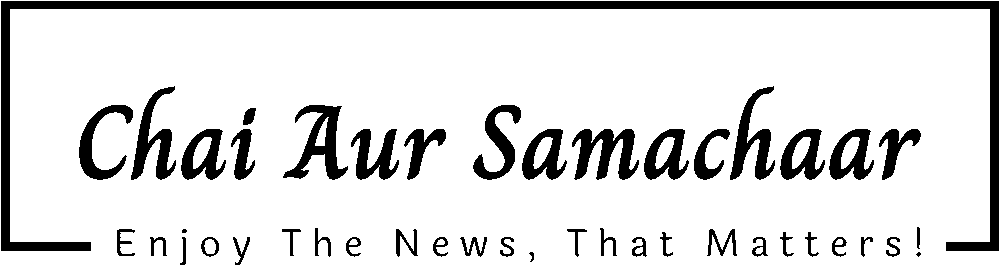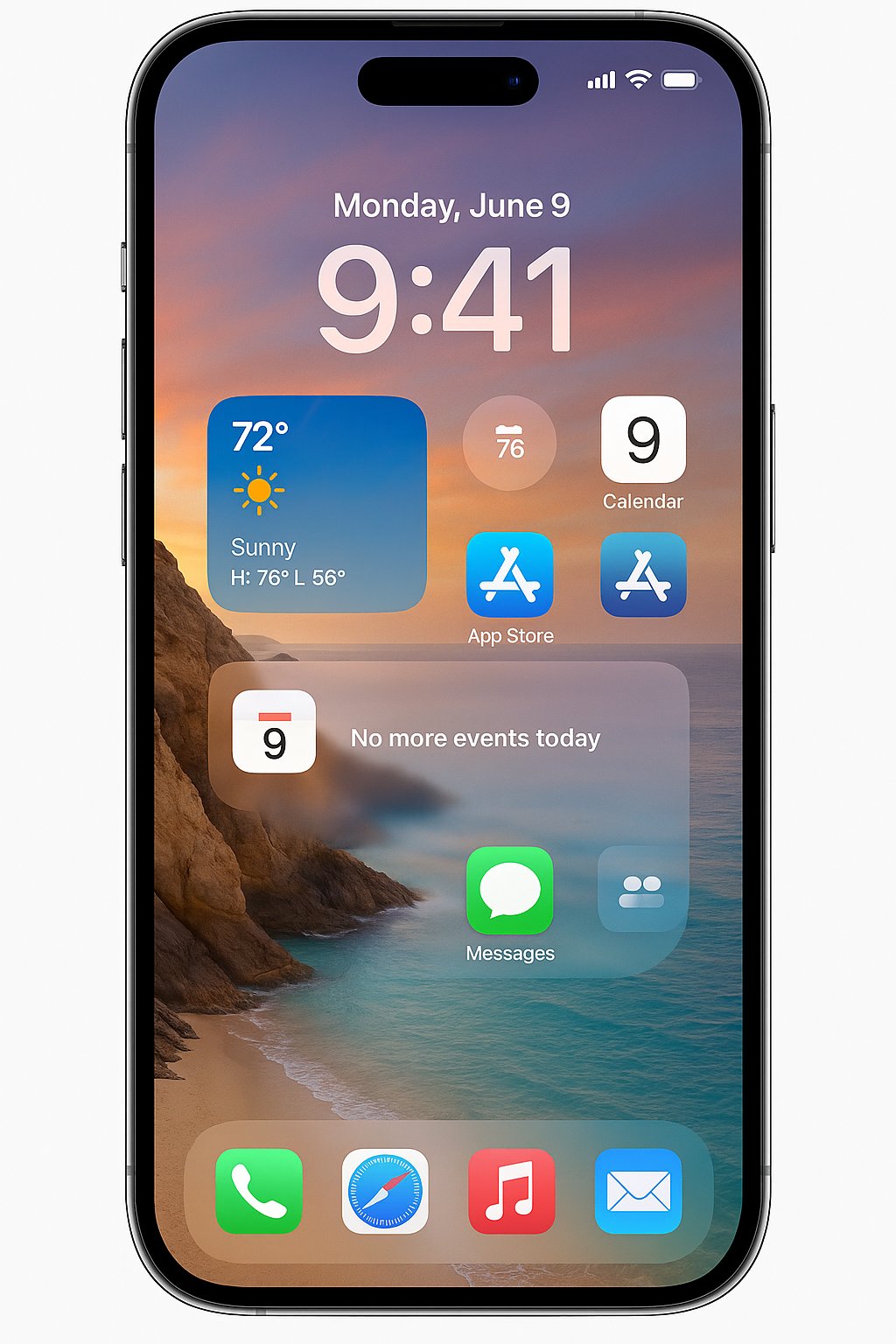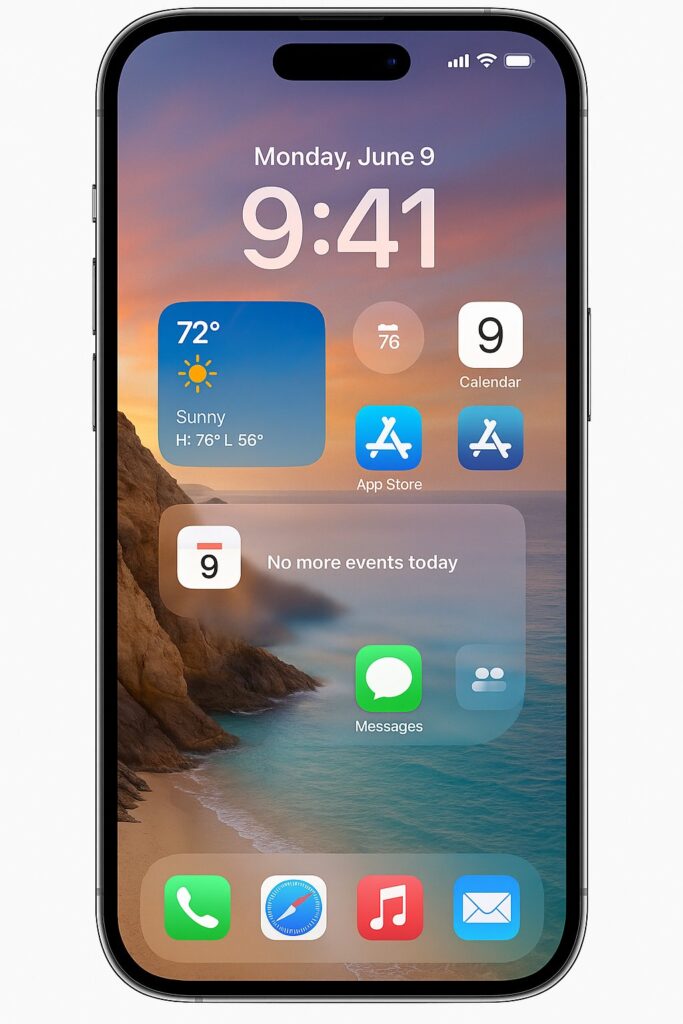
Introduction
Apple’s iOS 26 is a mix of glossy polish and new on-device smarts. For long-time iPhone users it feels like a mature redesign — new visuals called Liquid Glass, deeper local AI (Apple Intelligence), better photos and battery tools, plus a raft of smaller but useful refinements. This guide explains every major feature in plain English, shows what matters to you, and gives quick how-to steps so readers can try the best bits immediately.
- Liquid Glass: new translucent design language.
- Spatial Lock Screen: 3D-like moving wallpapers that keep the time out of the subject’s face.
- Apple Intelligence: on-device AI for summaries, smarter suggestions and photo search.
- Camera & Photos: faster capture, smarter organization, new editing suggestions.
- Battery & System: deeper diagnostics and personalized battery tips.
If you prefer a quick update: back up your device and install iOS 26 when convenient. If you rely on your phone for critical work, wait a week for initial patches.
1. Liquid Glass — a fresh system look (but practical)
What it is: A new design language that uses translucency, depth and subtle animations across system UI elements.
Why it matters: Your phone looks newer and more fluid, but if you care about maximum legibility there are accessibility toggles to reduce transparency.
How to try it: Settings → Accessibility → Display & Text Size → Reduce Transparency (toggle).
2. Lock Screen: Spatial scenes & adaptive time
What it is: Lock Screen photos can become small 3D spatial scenes with gentle motion when you tilt the device. The clock automatically shifts so it doesn’t block faces or important photo subjects.
Why it matters: More personalized and cinematic Lock Screen without losing readability.
How to set it: Long-press Lock Screen → Customize → Add Spatial Scene or enable Adaptive Time. Disable motion in Lock Screen settings if you prefer static images.
3. Apple Intelligence: smarter, on-device assist
What it is: Expanded local AI for summarizing long conversations, improving search in Photos, suggesting replies in Messages, and offering context-aware help across apps.
Why it matters: Faster, private suggestions without sending all your data to the cloud.
How to manage: Settings → Apple Intelligence (toggle features per app).
4. Messages & Phone: better conversation tools
What it is: Automatic chat summarization, smarter inline replies, improved voicemail transcription, and better spam filtering.
Why it matters: You find the messages and calls that matter faster, and voicemail becomes searchable.
How to use: Open a long chat and look for “Summarize” or use the improved Search field in Messages. For spam control, check Phone settings.
5. Camera & Photos: capture faster, search smarter
What it is: Simpler camera UI for speed, Photos app with local AI search (natural language), smarter grouping, and enhanced editing suggestions.
Why it matters: Easier to take a crisp shot and easier to find it later.
Pro tip: Use the Photos Search bar with phrases like “sunset at beach August 2024”; the local AI understands these phrases.
6. Battery & performance: clearer diagnostics
What it is: A redesigned Battery section that highlights apps consuming unusual power and recommends personalized settings to extend life.
Why it matters: You get clearer, actionable advice instead of vague guesswork.
Note: A temporary battery dip immediately after a big iOS update is normal — the device performs background indexing and optimization for a day or two.
7. Safari, Passwords & Privacy enhancements
What it is: Better tab handling, smoother passkey support, and clearer privacy indicators (camera/mic/location). Password management is nudging users toward passkeys.
Why it matters: Safer browsing and fewer password annoyances.
How to start: Settings → Passwords → Offer to use passkeys where available.
8. CarPlay, Maps & Wallet: small but useful upgrades
What it is: More contextual CarPlay content, improved routing in Maps, and smoother Wallet passes.
Why it matters: Less fumbling while driving; better transit and pass handling.
9. Accessibility: deeper customization
What it is: New Braille support options, more granular motion controls, and expanded reading tools.
Why it matters: Real functional improvements for users who need them.
How to explore: Settings → Accessibility — new options are grouped and explained.
10. For developers: APIs, AR & visuals
What it is: New APIs for Liquid Glass visuals, spatial scenes, and Apple Intelligence hooks; ARKit gets performance boosts.
Why it matters: Developers can build richer, more visually integrated apps that feel native to iOS 26.
Compatibility & rollout
iOS 26 ships with device compatibility depending on Apple’s published list. Some features (spatial scenes, advanced local AI) require newer hardware and will be limited on older phones.
Check: Settings → General → Software Update before installing.
Known issues & should you update now?
Apple has a twin mission with iOS 26: make the iPhone feel newer and make it feel smarter; while trying not to annoy people who value simplicity. If you like shiny designs and smarter local AI, this update will brighten your daily phone time. If you live by pixel-perfect readability or are cautious about day-one updates, hold for a week or two and install the .0.1/.0.2 patch.
Courtesy: Team ChaiAurSamachaar